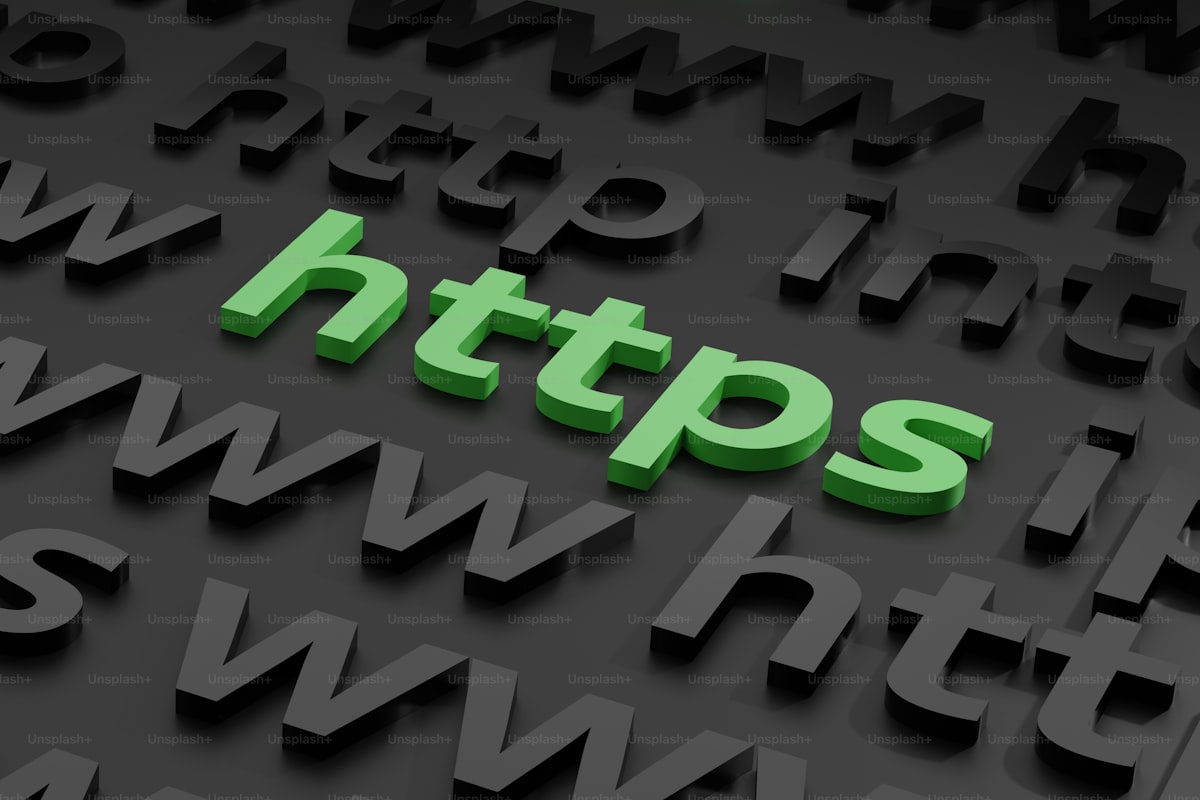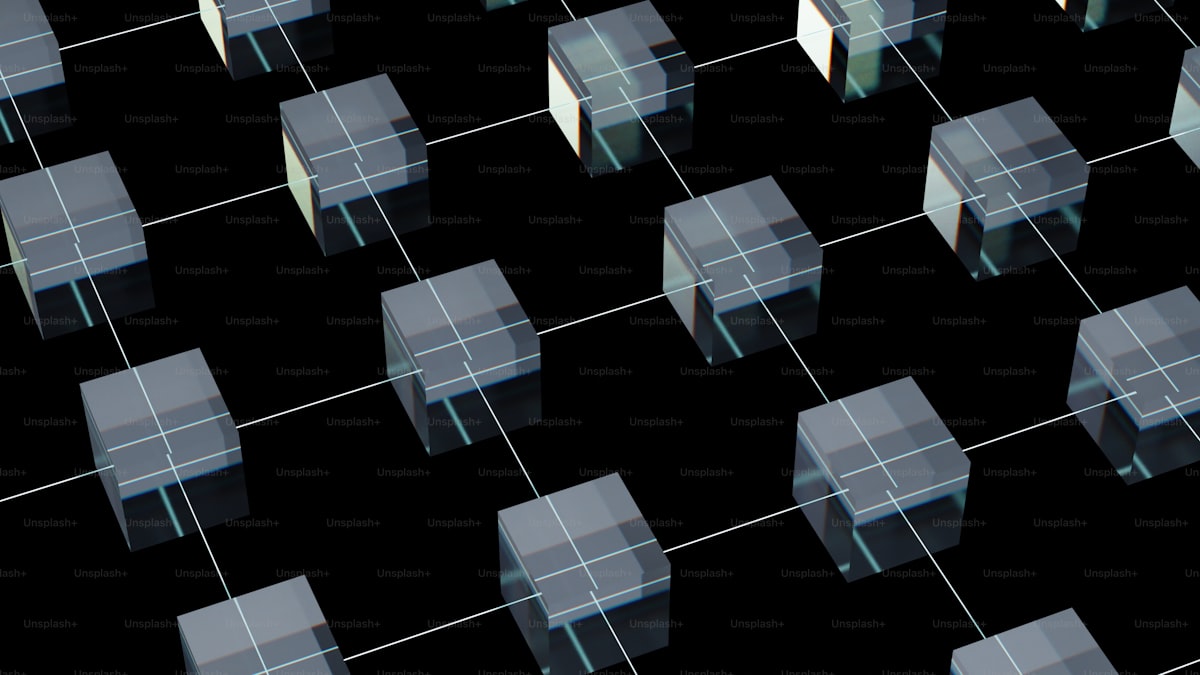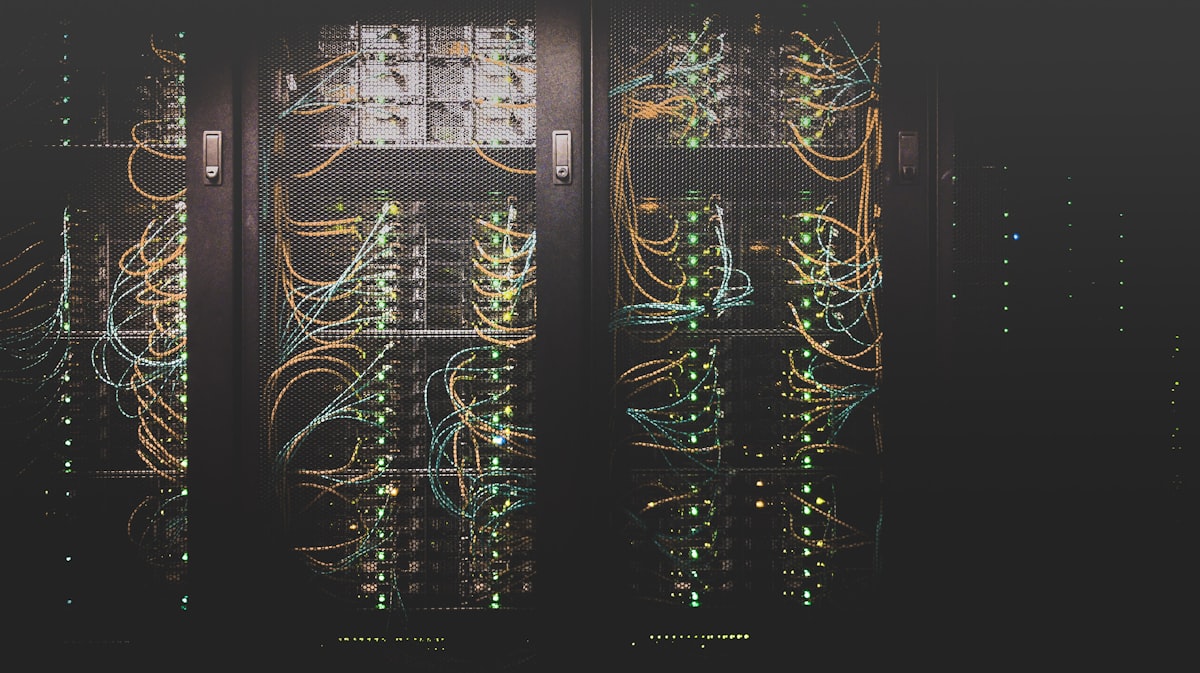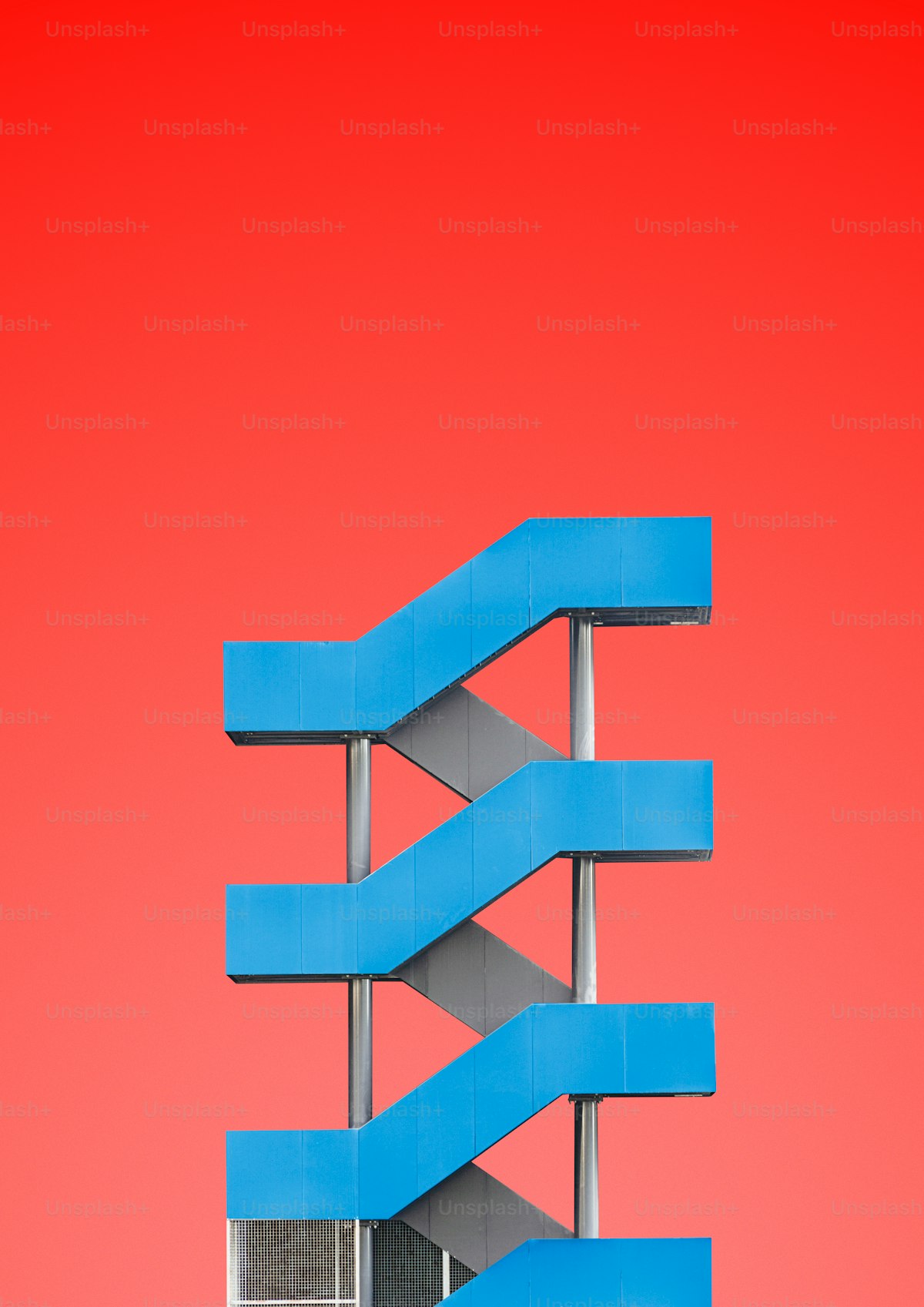You may see a message near the top of your WHM screen after you log in as root telling you that You must reboot the server to apply software updates.
This warning appears if WHM detects there have been recent updates that may require a reboot to fully apply to your system. For those without KernelCare, you may also see a similar message telling you that you need to reboot into the new kernel.
You can click on the message itself and it will take you to the reboot interface directly
Rebooting your cPanel dedicated server or VPS via WHM is very easy. Let’s walk through the process.
- Log into WHM on your server. The URL is typically https://hostname.domain.com/whm or https://your.server.ip.address/whm To log in enter root as the username and then enter the root password for your dedicated server or VPS. Then click Log in.
- On the top left search bar, type reboot. This will bring up the System Reboot options.
- Select Graceful Server Reboot. This will properly shut down all services before rebooting. Forceful Server Reboot should not be used, as this is akin to power cycling your server or VPS.
- Click Proceed >>. Your server will start the reboot process by shutting down all active services and then the operating system and finally your server will be rebooted.