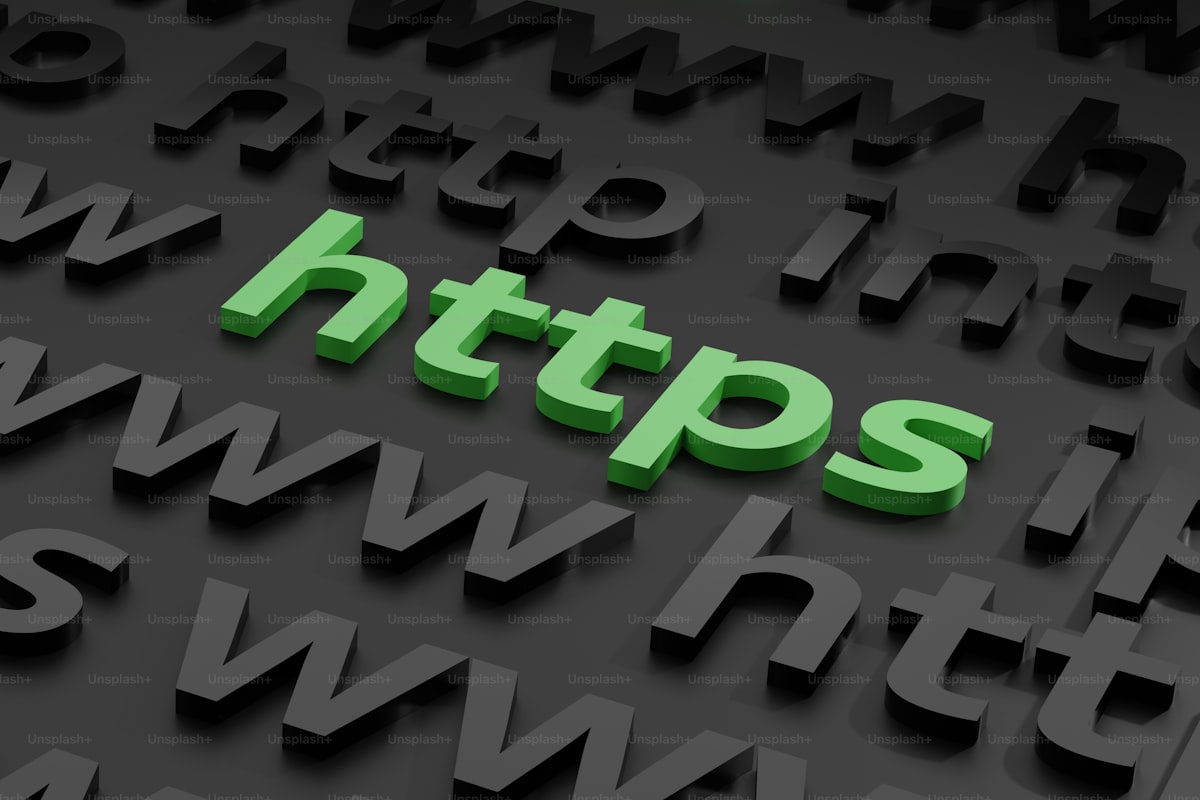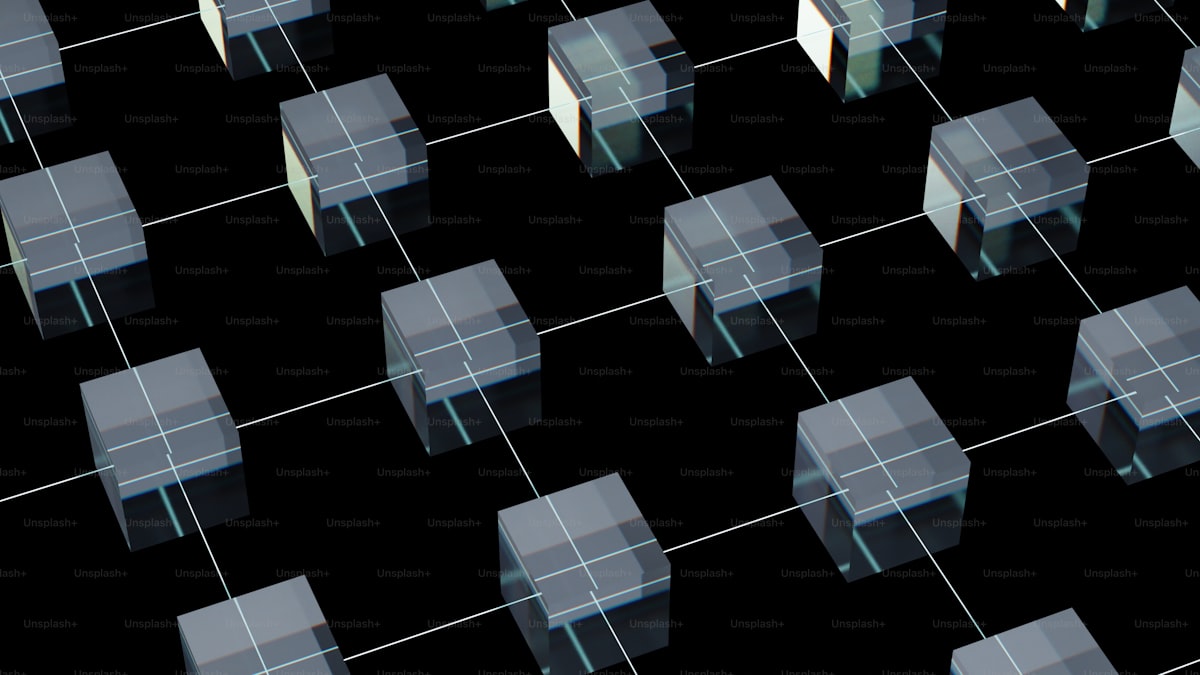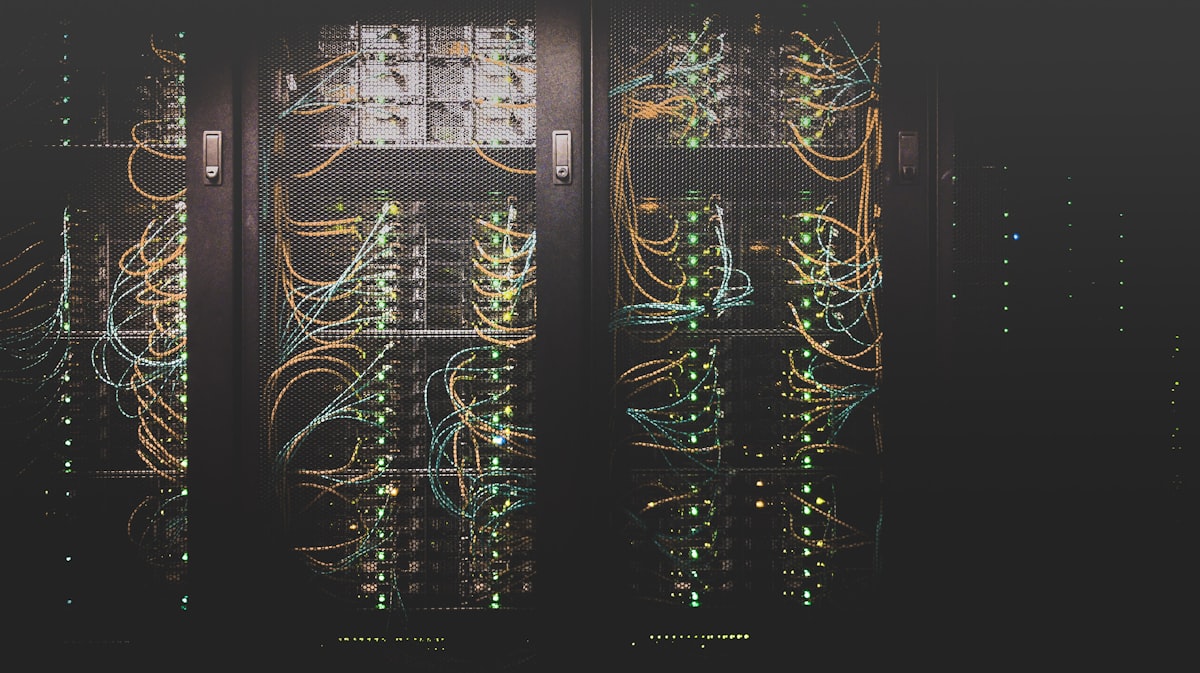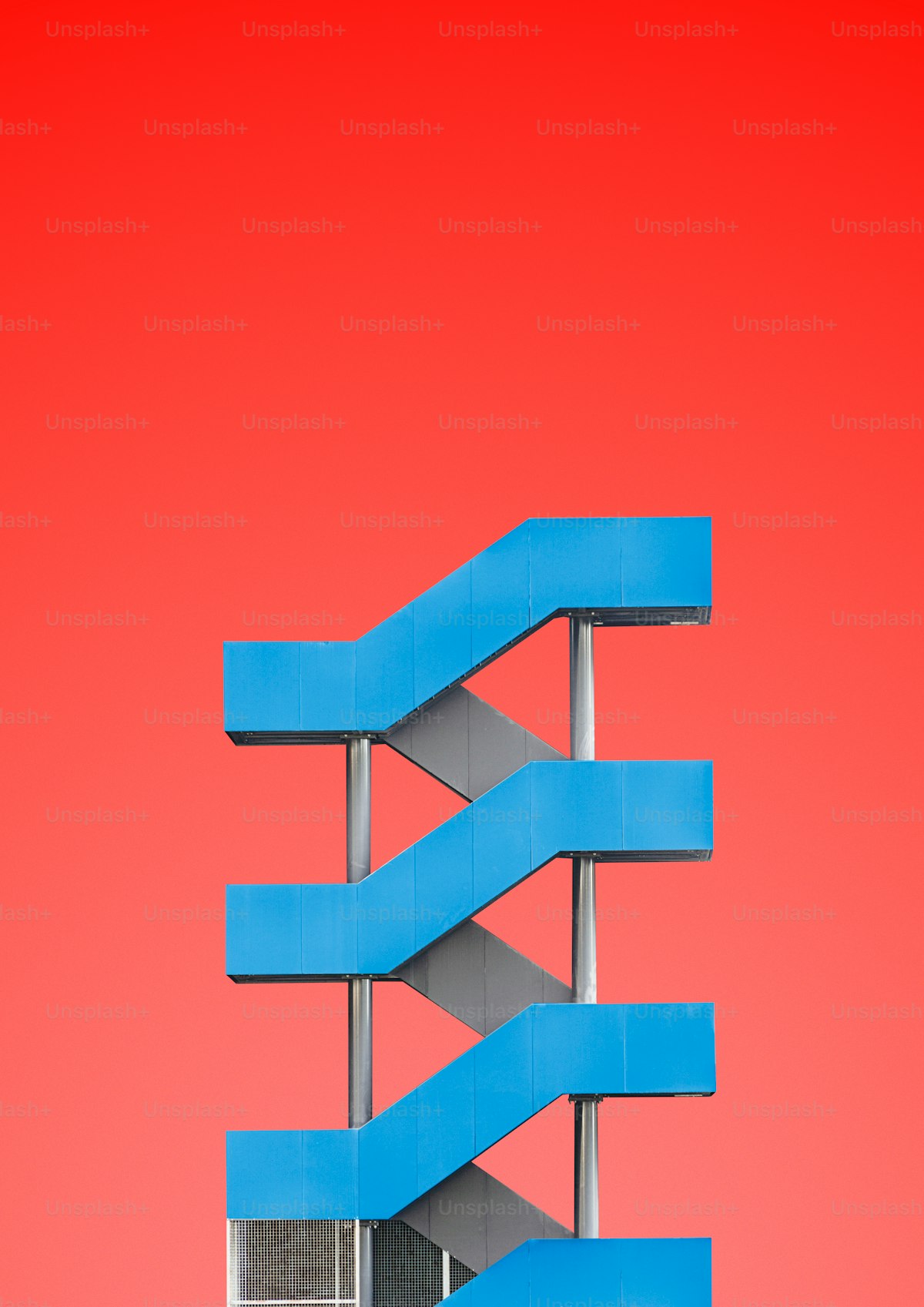CentOS Web Panel (CWP) is a free web hosting control panel that simplifies the management of web hosting environments. It provides a user-friendly interface and a suite of tools for server administration, website management, and more. In this guide, we’ll walk you through the steps to install CentOS Web Panel on your server.
1. Prerequisites: Before you begin, ensure that you have:
- A server running a clean installation of CentOS 7 or CentOS 8.
- SSH access to your server with root privileges.
- A valid hostname set for your server’s IP address.
2. Update Your Server: Start by updating your server’s package repository and installed packages to their latest versions. Run the following commands:
yum update -y
3. Download CWP Installation Script: Next, download the CentOS Web Panel installation script using the following command:
curl -O http://centos-webpanel.com/cwp-el7-latest
4. Run the Installation Script: Make the downloaded script executable and run it to begin the installation process:
chmod +x cwp-el7-latest
./cwp-el7-latest
5. Follow the Installation Wizard: Once you run the script, the CentOS Web Panel installation wizard will guide you through the installation process. Follow the on-screen instructions to configure your server and install CWP.
6. Access CentOS Web Panel: After the installation is complete, you can access the CentOS Web Panel by navigating to your server’s IP address or domain name in a web browser followed by the port number 2030 (e.g., http://yourdomain.com:2030). Log in using the default username “root” and the root password of your server.
7. Configure CWP: Upon logging in, you’ll be prompted to complete the initial configuration of CentOS Web Panel. Set up your hostname, configure network settings, and follow any additional steps as instructed by the setup wizard.
8. Secure Your Server: It’s essential to secure your server after installing CentOS Web Panel. Update your firewall settings, configure SSH access, and implement best security practices to protect your server from unauthorized access and potential threats.
9. Explore CWP Features: Once configured, you can explore the various features and functionalities offered by CentOS Web Panel. Manage your domains, email accounts, databases, FTP users, and more using the intuitive web-based interface.
10. Additional Resources: Refer to the CentOS Web Panel documentation and community forums for additional resources, tutorials, and support. You can find answers to common questions, troubleshooting tips, and guidance on using CWP to its full potential.
Conclusion: By following these steps, you can easily install CentOS Web Panel on your server and take advantage of its powerful features for managing your web hosting environment. Whether you’re a web developer, system administrator, or hosting provider, CentOS Web Panel offers the tools and utilities you need to streamline server management and host websites effectively.
Source : CheapCpanel
Cheap Cpanel License